[Summary] List of FAQs about ATOME

1. What is Atome?
Atome is a mobile app that offers a BNPL service that splits your shopping bill into three equal installments over three months. Atome offers 0% installment fees and does not charge any service fees. To use Atome, download the mobile app, set up your account, scan the Atome QR code when shopping in-store, or select Atome as your payment method when shopping online. One third of the payment will be paid immediately, the second payment will be paid 28 days after the first payment, and the third payment will be paid 28 days after the second payment.
2. Can I use Atome's services?
To use this service, the following conditions must be met:
[Age Restrictions]
- Be 18 years of age or older
- Be under 70 years old
[Information required for account setup]
① Japanese mobile phone number
② Name
③ Identification issued in Japan (My Number card, driver's license, passport)
④ Date of birth
⑤ Email address
⑥ A debit or credit card issued in Japan (not required if using convenience store payment)
The above information is required to properly authenticate users and prevent abuse such as spoofing.
3. What is my available balance?
The following spending limits are set for you:
Credit card users: 300,000 yen
Debit card users: 100,000 yen
Convenience store payment users: 30,000 yen
The general guideline is that a new credit card user has a limit of 300,000 yen, and a new debit card user has a limit of 100,000 yen. Users who do not have a card registered to their account and only use convenience store payments will have a limit of 30,000 yen. However, Atome's payment approval process may not approve your payment regardless of the limit. If your payment is not approved, please contact us and we may be able to approve it for you. The limit for your Atome account is determined by the card set as your "main" card.
To set your credit limit as high as possible, please take note of the following points:
① Set the card you use for payment to be a credit card, not a debit card.
② Make timely payments
Note: Your credit limit may be lower than the limit stated above depending on the card or account you have registered. Atome's credit limit is different from the credit limit of your card.
4. What payment methods do you accept?
When ordering through Atome, you can use debit and credit cards, or convenience store payments.
5. How do I get a refund? Where can I check the status of my refund? How long will it take to get my refund?
If you paid by credit card, the refund will be credited to the card you used for payment once the refund has been processed by LIYOGA. The refund will be reflected in your account within 7-14 business days after Atome has issued the refund.
If you paid via convenience store payment, once the refund process has been completed by LIYOGA , the amount will be immediately refunded to your Atome account as your remaining balance.
If you have any questions, support@atome.co.jp Please contact us.
6.Is there a minimum charge to use Atome?
The minimum purchase amount for one order is 300 yen.
7. At which convenience stores can I make payments via convenience store payment?
Convenience store payments can be made at FamilyMart, Lawson, Ministop, and SeicoMart stores nationwide.
8. How do I pay at a convenience store?
To make two payments at a convenience store:
- When shopping at LIYOGA , select "Pay in two installments" on the order confirmation screen in the Atome app at checkout/payment
- "Convenience store" will automatically be selected as the payment method.
- Tap "Order" to complete your order
- First payment must be completed within 28 days of ordering
9. How can I make payments at convenience stores?
- Select the invoice you want to pay in "Finance"
- Order details will be displayed, so tap "Pay now" to make payment.
- If "Convenience store" is not selected as the payment method, tap "Change" to change the payment method.
- Make sure that "Convenience store" is selected as the payment method, and tap "Create payment code" to display stores that accept convenience store payments. Select the store where you want to make the payment.
- A payment code will be issued and you will need to complete the payment at your local convenience store within 6 hours of receiving the code.
[Payment methods at convenience stores]
Family Mart
① Select "Payment/Charge" from the top menu of the multi-copy machine.
② Select "Enter Number".
③ Enter the first number and press the OK button to proceed to the next screen.
④ On the next screen, enter the second number and press OK to proceed to the next screen.
⑤ After checking the payment details and method, select "Confirm".
⑥ Take the M Copy Service application ticket to the cash register and pay with cash or FamiPay. Please keep the receipt in a safe place.
Lawson/Ministop
① On the Loppi home screen, select "For those who have various numbers"
② Enter your "Payment Reception Number (6 digits)" and press Next to proceed to the next screen.
③ On the next screen, enter the second number (72199103403) and click Next to proceed to the next screen.
④ Check the payment details and press "OK" to print the application form.
⑤ Take the application form to the cash register and pay in cash within 30 minutes. Please keep the receipt in a safe place.
Seicomart
① Tell the cashier that you would like to pay online.
② Enter the "Payment Reception Number (6 digits)" on the cash register's touch panel display and press "Register."
③ Enter the confirmation number (72199103403) on the next screen and click Register.
④ Check the payment details and press OK.
⑤ Please pay in cash. Please keep the receipt in a safe place.
10. Are there any fees for paying at a convenience store?
No, there is no additional fee for paying at a convenience store.
In the unlikely event of a payment delay, an administrative fee of 1,000 yen will be charged for each delay.
11.Is there a time limit for making a payment via convenience store payment?
Your first payment must be made within 28 days of placing your order. Your second payment must be made within 56 days of placing your order.
12. Can I change the second and third payments of an order I made by credit card to payment at a convenience store?
Yes, you can pay the remaining balance of your order, which has already been paid for with your initial card payment, at a convenience store.
- Go to "Finance" and select the invoice you want to pay
- Confirm your payment details and tap "Pay Now"
- Change "Payment method" to "Convenience store"
- Tap "Create payment code" and select the convenience store where you want to make the payment
13. Can I change the second payment of an order I made at a convenience store to card payment?
Yes, you can pay the remaining balance of your order by card if you have already paid for the initial convenience store payment.
- Go to "Finance" and select the invoice you want to pay
- Confirm your payment details and tap "Pay Now"
- Tap "Change" on "Payment method" and select the card you have registered, or tap "Add payment method" to register a new card.
- Tap "Pay Now" to complete your payment
Please note: Only the payment you make when you select "Pay Now" will be changed to card payment. If you still have remaining payments on the same order, your card payment will not be automatically debited.
14. The payment code for convenience store payment has expired. What should I do?
If the issued payment code expires after 6 hours, you will need to reissue the payment code from "Finance" to complete the payment.
15.Can I combine multiple payments with one payment code?
You cannot combine multiple payments into one payment code.
However, if you have multiple overdue payments, you can combine all the overdue payments into one payment code.
We will continue to work towards improving the system so that you can make multiple regular payments with a single payment code.
16. Can I pay at a convenience store in three installments?
No, if you pay at a convenience store, you can only pay in two installments.
For more information, here Click here.
If you have any questions, support@atome.co.jp Please contact us.